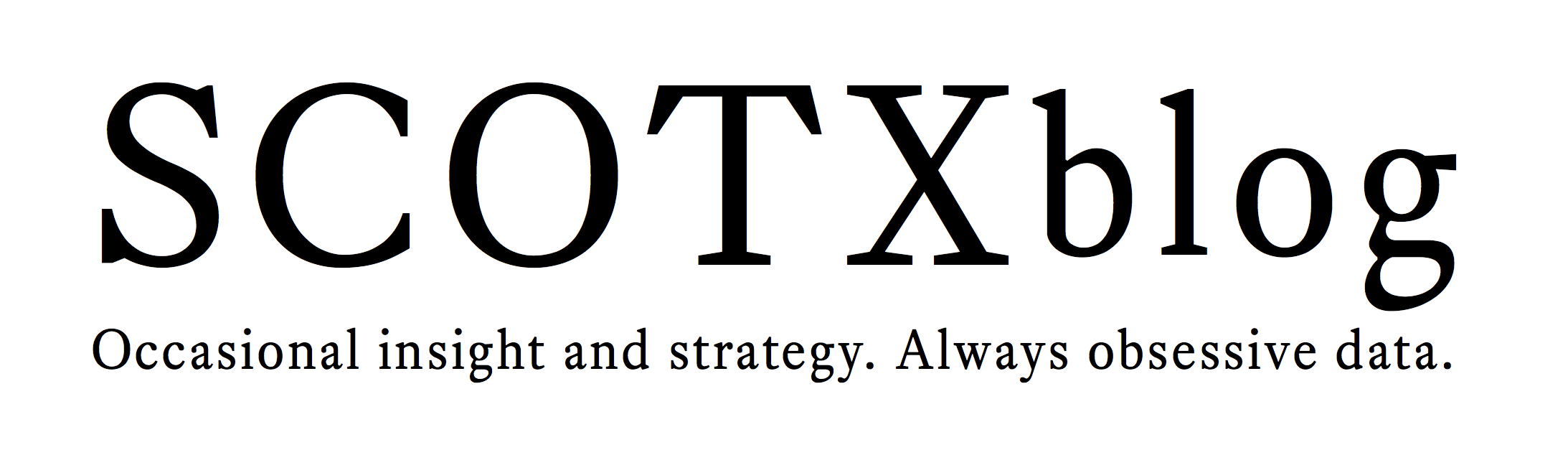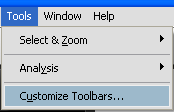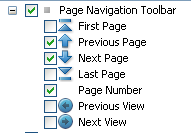Category: 'Legal Tech'
Jakob Nielsen has released a study of how people experience reading on different devices — the iPad, the Kindle, a computer screen, and a paper book.
(If you’ve seen Robert Dubose’s talk about “Legal Writing for the Rewired Brain,” you may remember the striking F-shaped reading pattern, showing how readers’ eyes skipped across a web page. That was Jakob Nielsen’s study.)
Nielsen’s results:
[E]ven the current generation [of e-reader devices] is almost as good as print in formal performance metrics — and actually scores slightly higher in user satisfaction.
The finding that’s grabbing headlines, however, relates to raw reading speed. They note the study’s finding of a slight speed edge to paper books compared to the iPad or Kindle. (( The study did not try to distinguish degrees of reading comprehension or retention. Participants were given a fairly easy quiz, designed just to ensure they had read the pieces. ))
But the buried lede might be that all three of these handheld devices were vastly superior to reading on a computer monitor. The iPad, Kindle, and paper book scored a 5.8, 5.7, and 5.6 (out of 7.0) for user satisfaction; the PC monitor scored a 3.6.
A note for attorneys writing electronic briefs
Nielsen studied “linear, narrative content” (he used Hemingway short stories) “because it’s the primary use case for e-book readers.”
That sounds like the idealized image we might have of a judge sitting down with each brief, starting at page 1 (or page i), and working through to the conclusion.
That’s not how I experience briefs, however, and I suspect it’s not how most judges do, either. Although we write briefs to have a narrative flow, they quickly become a random-access medium. Judges and law clerks need to locate the relevant discussion of a particular issue, case, or piece of evidence. PDF versions are weak in the actual page-flipping, but they have great strengths in internal cross-references and search.
That said, paper briefs still have an indisputable advantage in our ability to “spread them out on a table” so that a reader can quickly compare what all the parties say about an issue.
In theory, the same thing can be accomplished with electronic briefs. But that will take everyone submitting easily searchable PDFs — and judges having a nice, big monitor or two on which to “spread them out.”
Tags: Electronic Briefs
June 25th, 2010 · Comments Off on Yesterday’s program on appellate issues for corporate counsel
Yesterday afternoon, the State Bar of Texas Appellate Section hosted a seminar for in-house and counsel and appellate lawyers. There were six panels covering a wide range of topics, from when you need to seek appellate counsel to how to structure fees in a way that works for everyone.
The line of the day may belong to Judge Yeakel of the Western District of Texas, who was on a panel discussing how to use appellate counsel in district courts. He noted how much energy was spent on discovery that ultimately didn’t advance a legal issue in the case. Calling out some earlier panelists’ description of appellate counsel as “a luxury,” he said, “You’re looking at it wrong if you spend all the money on discovery and think appellate counsel is a luxury.”
I was very happy to participate in one of the panels (with Blake Hawthorne) on the subject of how technology is changing appellate practice. Someone asked during the Q&A if the slides we used to guide our discussion would be available, so I am posting them here. Those who want to see the more detailed papers and slides we prepared for the UT appellate program earlier this month can find them on this page.
Tags: Electronic Briefs · Legal Tech
June 14th, 2010 · Comments Off on The “back” button for Adobe e-briefs
For all the work Adobe has done to make PDF documents hyperlinked, it has not included a basic navigational feature — the back button.
This weekend, I saw my one-year-old nephew operate his father’s iPhone. He swiped to unlock, saw an unfamiliar screen (the mail app), quickly clicked the home button to clear it out, saw the application icons pop up, quickly swiped across a couple of pages to find his children’s application, clicked the application icon to launch it, saw the splash screen load in landscape mode, and turned the device to that orientation. He did all this like a pro. (( I’m sure your children are just as adept. If you haven’t watched a toddler operate an iPhone, here’s a video his mother took of him unlocking and using the phone a few weeks ago. ))
He can’t yet speak. He’s been walking for a few weeks. But he already uses a button to back out of something unfamiliar into something familiar.
So, when I use a modern, expensive electronic brief that is built on hyperlinks — whether through links inside one PDF document or links to other files stored on a CD-ROM — it’s a shock that Adobe Reader doesn’t display a “back” button. Every web browser displays such a button prominently; some third-party PDF readers do. Adobe’s own product does not.
It’s buried under a menu.
It turns out, however, that a similar function is buried in there. If you enjoy using aiming your mouse at small menus, the function is under “View >> Go To >> Previous View.” (( There’s a subtle nuance from Adobe — it’s not really the previous page, it’s the previous view. That means you might have to tap it a time or two to get back where you want. Someday perhaps they will make an equally hard-to-find function that takes you back to the last spot where you hit a navigational link, which would be more precisely how a back button works. ))
Keyboard shortcuts to the rescue
Luckily, there’s also a keyboard shortcut that has made my use of e-briefs much more fluid. On Windows, the shortcut for “Previous View” is to hold down “alt” and press the left arrow on your keyboard. On the Mac, you use the command (⌘) button and the left arrow.
This becomes second nature pretty fast. After checking out a linked source, you can go back to your spot in the brief without lifting your hands from the keyboard.
If you want a clickable button, you can customize the default toolbar
To display a graphic button like this in your toolbar, Adobe asks you to navigate to the Tools menu and select “customize toolbars…”
This brings up a dizzying array of options, but you’re looking for this “Previous View” toggle switch:
From here, you can add whatever menu buttons to your Adobe toolbar make you happy. Go crazy. But for the basic task of navigating back to a previous view, I find the keyboard shortcut to be faster and to be less distracting.
Tags: Electronic Briefs · Legal Tech
I’ll be speaking today with Blake Hawthorne at the UT State and Federal Appeals Conference about some recent changes in electronic briefing rules and what they mean for appellate advocacy.
The paper that goes with our presentation is posted here. It covers the big picture, as well as some practical tips for improving your electronic briefs. I’m also posting a PDF of the slides from our talk.
If you’re interested in a how-to guide, last week I posted a working paper about how to make simple electronic briefs. It offers my own suggested workflow through the major steps of the process, as well as some tips about redacting safely.
Tags: Electronic Briefs · Practice Notes
The blog has covered the Texas Supreme Court’s new rules for electronic briefs, including a few pointers on what’s likely to trip you up. (( The Court made a few tweaks to the rule (primarily about emailed copies) effective May 31. ))
Today, I’m posting my own guide about how to make electronic briefs for the Texas Supreme Court. You can access the most current version through this link. (( I chose to host the guide at Google Docs for easy updating. You don’t need an account to view the file. And if you want to download a PDF version, you can do so under the “File” menu on the Google Docs menu bar. ))
My suggested workflow leaves room for the more advanced (and optional) steps of making internal bookmarks and simple hyperlinks — both of which are permitted within the Texas Supreme Court order. I also offer a little advice about redacting sensitive information from your PDF with confidence.
Upcoming Talk
Next week, I’ll be speaking with Blake Hawthorne at the UT Conference on State and Federal Appeals about how electronic briefs fit into appellate practice. It’s a short talk, but we will try to cover the big picture and offer some practical advice.
In the spirit of Kendall Gray’s nice series of blog posts previewing his panel on oral advocacy, I’d also like to know what’s on your mind before the conference. How do you see electronic briefs affecting written advocacy?
Tags: Electronic Briefs · Legal Tech · Practice Notes
February 13th, 2010 · 3 Comments
In a blog post this afternoon, Google has announced that it will be making some changes to Buzz.
That’s good news.
In the future (“starting this week”), new users will be presented with clearer options. At some later time (“over the next couple weeks”), users whose privacy has already been compromised without their knowing might be prompted to take some corrective action. And users will (eventually) get a button with their Gmail settings that can actually disable Buzz. (( I just checked my Gmail account. It’s not there yet. )) Buzz will continue to be the default setting for Gmail — users will have to individually click to opt-out.
Read more
Tags: Legal Tech
I received lots of feedback to yesterday’s post “Lawyers (or journalists) with Gmail accounts: Careful with the Google Buzz”. My focus was the privacy implication of Google automatically publishing the identity of people you have communicated with in the past.
Read more
Tags: Legal Tech
Do you use Gmail, even for personal mail? Do any of your clients use Gmail?
There was a pretty massive shift in your privacy a couple of days ago. You might not have noticed it. But unless you take a few steps to protect yourself, Google may be sharing some of your confidences with the world.
Here’s what that might mean for you — and four privacy settings that you might want to check today.
Read more. Much more.
Tags: Legal Tech